Accessing the Document Repository
Documents can be accessed through the Document Repository. The document repository tree is displayed on the left side of the repository and contains the tree structure links for the selected Repository Name. The default repository is All Documents, but the default for the logged on user can be modified by selecting a repository from the drop down and clicking the Set As Default link.
- From the SmartSolve Portal Page, click the Document Repository link at the top of the window.
Result: The Document Repository is displayed.
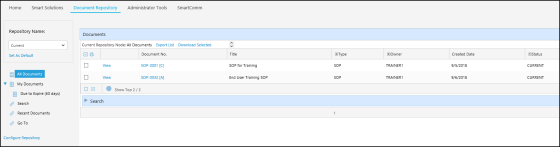
- The following options are available in the Document Repository:
| Option | Description |
|---|---|
|
Repository Name |
Click the drop down arrow to display a list of all available repositories, such as Expired Documents. |
|
Set As Default |
Click the drop down arrow, select a repository, and click the Set As Default link to set a repository as the default repository. Each user can set a default repository. |
| Search |
Click the Search link to perform a full text search on the document profile and document content. |
|
Recent Documents |
Click this link to access any documents viewed by the logged on user during the current session. |
|
Go To |
Click this link to quickly access a single document by entering the document number. |
|
Export List |
Click this link to export the document list for reporting. |
| View |
Click this link to display the document. |
| Document No. |
Click this link to display the document profile and view more information about the document, such as the native file, revision, and change history. |
| Download Selected Documents |
This link is used to download one or more documents. |
| Locked Icon |
The |
For information on configuration, see Repositories.
See Also
Viewing the Document Detail Record